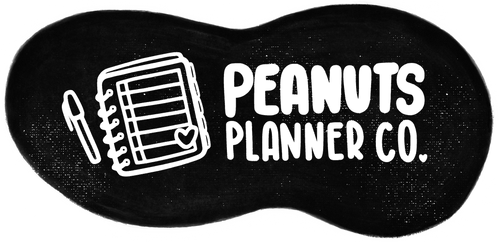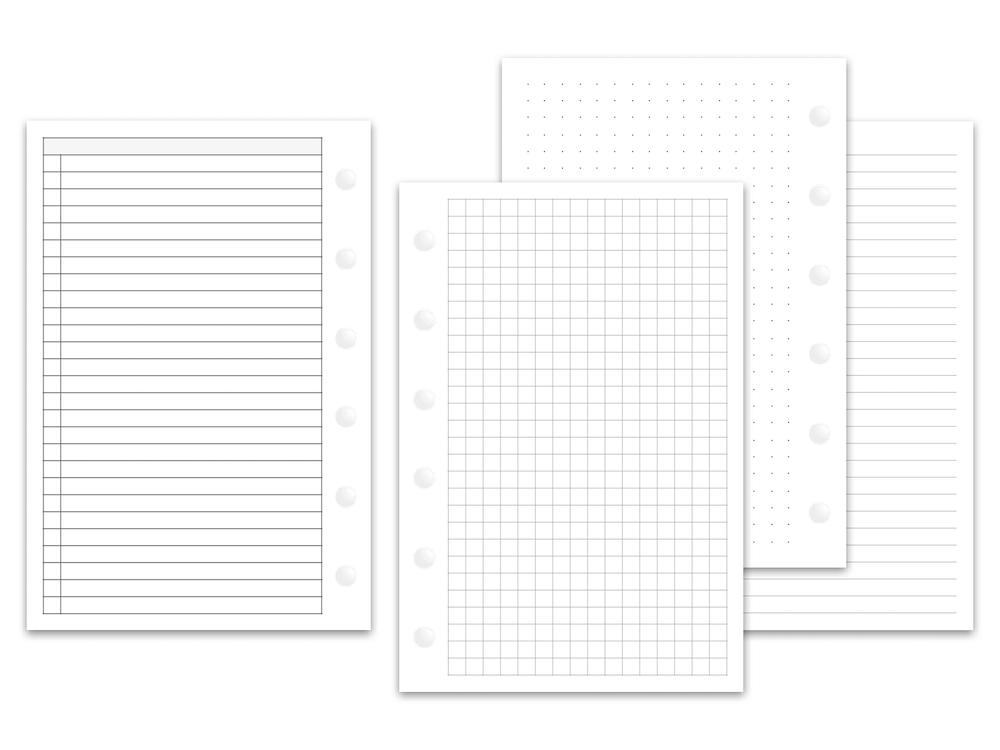Printable Guide
Starred items contain important information you should read before purchasing any of our printable inserts. By purchasing or downloading any digital products from Peanuts Planner Co. you agree to the Terms of Use listed in our Downloads Policy.
Use a computer
Please print from your computer, not a web browser or phone. Sometimes print settings on phones and browsers have defaults that can't be changed. You'll have better options printing from a saved file on your computer, where you can make sure the settings are correct. I did a test print on my phone, and there were no options to change (or see) anything other than the amount of copies. Different things like scale, tray output, and paper size settings are important when printing our inserts, so a computer will be the ideal choice. Of course you can always try different third party apps for better settings, too.
Printer margins
Some printers have fixed margins while some have borderless capabilities. Be sure to check your paper size settings, as you can sometimes adjust the margin sizes. Please keep in mind edges of the insert designs may be cut off depending on the margin settings.
Version 2
Version 2 is meant for precut paper, cut down to the insert size and then printed on. Please keep in mind that not all printers are able to handle smaller sizes of paper, so Version 2 may not work for you. Not to worry, though! Most people prefer using the Version 1 printing option, finding it easier and with better results achieved.
Duplex printers
The duplex feature on some printers flip the paper aggressively, the jolting causing the inserts to be misaligned from front to back. I personally flip pages manually for better alignment, even though I have a duplex printer, it helps to achieve more centered prints.
Foldout inserts
Foldouts are only compatible with Version 1 printing instructions.
Scaling 100%
100% may also show as the following: Actual Size, Full Size, Do Not Scale, Disable Scaling, Scaling Off, etc.
When purchasing printable inserts, you'll typically receive two files:
Version 1 PDF file: for printing on US Letter size paper, and then cutting out using the dotted cut guides (A5 inserts will come with options to print on both US Letter size paper AND A4 paper).
Version 2 PDF file: for printing on precut (to insert size) paper.
Important info regarding Half Size and A5 foldouts: A5 foldouts are NOT compatible with US Letter size paper (and vice versa), as the designs will exceed the dimension of the paper. If you want to print Half Size foldouts, you'll need US Letter size paper, and A4 paper if you want to print A5 foldouts.
Printable inserts will be delivered via email as a downloadable ZIP file, you'll need to extract the file to access the folder containing your purchased PDF printables.
Printable inserts are delivered via email as a downloadable zip file, this keeps the downloading process quick for your convenience. To access the printables, you'll need to extract the zip file.
Extracting zip files on Mac: Simply double click on the zip file and it will extract the file. If you want to change the zip settings, such as the extract location, and what to do with the zip files once they've been extracted, you'll need to open the Archive Utility application and adjust the settings to your preference. The Archive Utility app is a hidden Mac app so you'll have to find it through > System > Library > CoreServices > Applications.
Extracting zip files on PC: Right click on the zip file you downloaded and select "Extract All," follow any instruction that are prompted next. You can find more details on opening PC zip files here.
I personal prefer using Preview on my Mac. A lot of people like to use the free version of Adobe Acrobat, which also works great. Whatever default print program you have should be fine!
I personally prefer 28lb or 32lb paper. Both give me enough thickness to not bleed through with most pens and highlighters. I love the color copy paper from Hammermill, it's smooth and the color is neutral, not yellow or blue leaning. When it comes to messy note taking, I don't really care about what paper to use, standard 20lb paper or cut up inexpensive notebooks does the job.
If you're someone who likes thin crinkly papers, you can try Tomoe River Paper. Please use with caution as it's super thin, think bible or onion skin paper, and can cause printer jams. My inkjet works fine with it but my laser will eat it up. TRP is the same smooth paper used in popular Hobonichi planners and diaries, and comes in both cream and white.
I use the Open Industrial punch from Amazon, but you'll find most people in the planning community like the punch from RAPesco.
I personally prefer guillotine style cutters but they are a bit heavy duty. Other popular suggestions I've seen in the PPC Facebook group are the Fiskars trimmers, CARL rotary trimmers, or a simple X-Acto or box cutter type blade sliced down against a metal ruler.
Printing on A4 paper is possible! Though my inserts are formatted on US Letter size paper (excluding A5, which come with options for printing on A4 and US Letter size), through observing in our Facebook group, most people who print on A4 paper, are successful. The advice frequently brought up; set orientation to Auto, select A4 as the paper size, print at 100% scale, manual flip, and use Acrobat. Don't forget, you can use the free testers below first.
Editing of inserts, such as adding or removing lines and text, changing fonts and colors, resizing (the possibilities are endless), is permitted under PERSONAL USE. I understand inserts aren't one size fits all, so feel free to use my inserts as a base. Please note, making alterations to any provided freebies, and/or inserts purchased here, does not void it of our Downloads Policy, and terms of use you agreed on by purchasing our digital products.
The most recommended PDF editing program for editing inserts is the paid version of Adobe Acrobat.
I love doing customs and alterations, but I'm only able to provide them occasionally, depending on what other work and life duties are occupying our time. After getting the printed inserts in the shop, and spending more time printing, packaging, and shipping, I'm unable to predict my workload and put customs and alterations on any kind of definite schedule.
Please don't hesitate to contact us and ask if I'm available to work on something for you. Please know, customs and alterations will only be available in a digital printable format.
Printing Instructions
Please note, the instructions provided below are general, not guaranteed. I have successfully tested them on various systems and printers but that does not guarantee they will work on yours.
Version 1
Description: Four Pocket size inserts per one US Letter size paper, Version 1 is for printing on US Letter size paper and then using the cut guides to cut the inserts out.
Paper to print on
8.5" x 11" inch paper (US Letter size)
In your print settings
Disable auto rotation
Scale to 100%
Instructions
1. Print the page(s) front to back or in chronological order, manually flipping by printing the odd page(s) first, flipping the paper, reinserting, and printing the even page(s) on the reverse sides, OR flip using the double sided / duplex feature on your printer (not available on all printers)
2. Cut out the inserts using the provided cutting guides (the guide lines are only present on the document's odd pages)
Version 2
Description: One Pocket size insert per one Pocket size paper, Version 2 is for paper that's been cut down to the insert dimensions and printed on afterwards.
Paper to print on
3.19" x 4.72" inch paper (Pocket size)
In your print settings
Change the paper size to Pocket sized paper (you'll most likely have to create a custom page size, as most computers won't have Pocket size paper as an available option in your print program)
Scale to 100%
Instructions
Print the page(s) front to back or in chronological order, manually flipping by printing the odd page(s) first, flipping the paper, reinserting, and printing the even page(s) on the reverse sides, OR flip using the double sided / duplex feature on your printer (not available on all printers or compatible with smaller paper sizes)
Version 1
Description: Two A6 inserts per one US Letter size paper, Version 1 is for printing on US Letter size paper and then using the cut guides to cut the inserts out.
Paper to print on
8.5" x 11" inch paper (US Letter size)
In your print settings
Disable auto rotation
Scale to 100%
Instructions
1. Print the page(s) front to back or in chronological order, manually flipping by printing the odd page(s) first, flipping the paper, reinserting, and printing the even page(s) on the reverse sides, OR flip using the double sided / duplex feature on your printer (not available on all printers)
2. Cut out the inserts using the provided cutting guides (the guide lines are only present on the document's odd pages)
Version 2
Description: One A6 insert per one A6 size paper, Version 2 is for paper that's been cut down to the insert dimensions and printed on afterwards.
Paper to print on
4.10" x 5.83" inch paper (A6 size)
In your print settings
Change the paper size to A6 sized paper (you might have to create a custom page size, as some computers won't have A6 size paper as an available option in your print program)
Scale to 100%
Instructions
Print the page(s) front to back or in chronological order, manually flipping by printing the odd page(s) first, flipping the paper, reinserting, and printing the even page(s) on the reverse sides, OR flip using the double sided / duplex feature on your printer (not available on all printers or compatible with smaller paper sizes)
Version 1
Description: Two Personal size inserts per one US Letter size paper, Version 1 is for printing on US Letter size paper and then using the cut guides to cut the inserts out.
Paper to print on
8.5" x 11" inch paper (US Letter size)
In your print settings
Disable auto rotation
Scale to 100%
Instructions
1. Print the page(s) front to back or in chronological order, manually flipping by printing the odd page(s) first, flipping the paper, reinserting, and printing the even page(s) on the reverse sides, OR flip using the double sided / duplex feature on your printer (not available on all printers)
2. Cut out the inserts using the provided cutting guides (the guide lines are only present on the document's odd pages)
Version 2
Description: One Personal size insert per one Personal size paper, Version 2 is for paper that's been cut down to the insert dimensions and printed on afterwards.
Paper to print on
3.75" x 6.75" inch paper (Personal size)
In your print settings
Change the paper size to Personal sized paper (you'll most likely have to create a custom page size, as most computers won't have Personal size paper as an available option in your print program)
Scale to 100%
Instructions
Print the page(s) front to back or in chronological order, manually flipping by printing the odd page(s) first, flipping the paper, reinserting, and printing the even page(s) on the reverse sides, OR flip using the double sided / duplex feature on your printer (not available on all printers or compatible with smaller paper sizes)
Version 1
Description: Two FC Compact inserts per one US Letter size paper, Version 1 is for printing on US Letter size paper and then using the cut guides to cut the inserts out.
Paper to print on
8.5" x 11" inch paper (US Letter size)
In your print settings
Disable auto rotation
Scale to 100%
Instructions
1. Print the page(s) front to back or in chronological order, manually flipping by printing the odd page(s) first, flipping the paper, reinserting, and printing the even page(s) on the reverse sides, OR flip using the double sided / duplex feature on your printer (not available on all printers)
2. Cut out the inserts using the provided cutting guides (the guide lines are only present on the document's odd pages)
Version 2
Description: One FC Compact insert per one FC Compact size paper, Version 2 is for paper that's been cut down to the insert dimensions and printed on afterwards.
Paper to print on
4.25" x 6.75" inch paper (FC Compact size)
In your print settings
Change the paper size to FC Compact sized paper (you'll most likely have to create a custom page size, as most computers won't have FC Compact size paper as an available option in your print program)
Scale to 100%
Instructions
Print the page(s) front to back or in chronological order, manually flipping by printing the odd page(s) first, flipping the paper, reinserting, and printing the even page(s) on the reverse sides, OR flip using the double sided / duplex feature on your printer (not available on all printers or compatible with smaller paper sizes)
Version 1
Description: Two Personal Wide inserts per one US Letter size paper, Version 1 is for printing on US Letter size paper and then using the cut guides to cut the inserts out.
Paper to print on
8.5" x 11" inch paper (US Letter size)
In your print settings
Disable auto rotation
Scale to 100%
Instructions
1. Print the page(s) front to back or in chronological order, manually flipping by printing the odd page(s) first, flipping the paper, reinserting, and printing the even page(s) on the reverse sides, OR flip using the double sided / duplex feature on your printer (not available on all printers)
2. Cut out the inserts using the provided cutting guides (the guide lines are only present on the document's odd pages)
Version 2
Description: One Personal Wide insert per one Personal Wide size paper, Version 2 is for paper that's been cut down to the insert dimensions and printed on afterwards.
Paper to print on
4.75" x 6.75" inch paper (Personal Wide size)
In your print settings
Change the paper size to Personal Wide sized paper (you'll most likely have to create a custom page size, as most computers won't have Personal Wide size paper as an available option in your print program)
Scale to 100%
Instructions
Print the page(s) front to back or in chronological order, manually flipping by printing the odd page(s) first, flipping the paper, reinserting, and printing the even page(s) on the reverse sides, OR flip using the double sided / duplex feature on your printer (not available on all printers or compatible with smaller paper sizes)
Version 1
Description: Two Half Size inserts per one US Letter size paper, Version 1 is for printing on US Letter size paper and cutting the inserts out afterwards.
Paper to print on
8.5" x 11" inch paper (US Letter size)
In your print settings
Disable auto rotation
Scale to 100%
Instructions
1. Print the page(s) front to back or in chronological order, manually flipping by printing the odd page(s) first, flipping the paper, reinserting, and printing the even page(s) on the reverse sides, OR flip using the double sided / duplex feature on your printer (not available on all printers)
2. Cut the inserts directly down the middle (at the 5.5" inch mark), there are no cut guides on Half Size inserts, unless it's a foldout (if any cut guides are present, please note that they're only on the odd pages)
Please note
Half Size hole punch margins are on the outer edge of the prints, NOT in the middle
Version 2
Description: One Half Size insert per one Half Size paper, Version 2 is for paper that's been cut down to the insert dimensions and printed on afterwards.
Paper to print on
5.5" x 8.5" inch paper (Half Size)
In your print settings
Change the paper size to Half Size paper (you'll most likely have to create a custom page size, as most computers won't have Half Size paper as an available option in your print program)
Scale to 100%
Instructions
Print the page(s) front to back or in chronological order, manually flipping by printing the odd page(s) first, flipping the paper, reinserting, and printing the even page(s) on the reverse sides, OR flip using the double sided / duplex feature on your printer (not available on all printers or compatible with smaller paper sizes)
Version 1
A5 on A4
Description: Two A5 inserts per one A4 size paper, Version 1 is for printing on A4 size paper and cutting the inserts out afterwards.
Paper to print on
8.27" x 11.69" inch paper (A4 size)
In your print settings
Disable auto rotation
Scale to 100%
Instructions
1. Print the page(s) front to back or in chronological order, manually flipping by printing the odd page(s) first, flipping the paper, reinserting, and printing the even page(s) on the reverse sides, OR flip using the double sided / duplex feature on your printer (not available on all printers)
2. Cut the inserts directly down the middle (at the 148 mm mark), there are no cut guides on A5 inserts, unless it's a foldout (if any cut guides are present, please note that they're only on the odd pages)
Please note
A5 hole punch margins are on the outer edge of the prints, NOT in the middle
Version 1
A5 on Letter
Description: One A5 inserts per one US Letter size paper, Version 1 is for printing first and then using the cut guides to cut the insert(s) out.
Paper to print on
8.5" x 11" inch paper (US Letter size)
In your print settings
Disable auto rotation
Scale to 100%
Instructions
1. Print the page(s) front to back or in chronological order, manually flipping by printing the odd page(s) first, flipping the paper, reinserting, and printing the even page(s) on the reverse sides, OR flip using the double sided / duplex feature on your printer (not available on all printers)
2. Cut out the inserts using the provided cutting guides (the guide lines are only present on the document's odd pages)
Version 2
Description: One A5 insert per one A5 size paper, Version 2 is for paper that's been cut down to the insert dimensions and printed on afterwards.
Paper to print on
5.83" x 8.27" inch paper (A5 size)
In your print settings
Change the paper size to A5 sized paper (you might have to create a custom page size, as some computers won't have A5 size paper as an available option in your print program)
Scale to 100%
Instructions
Print the page(s) front to back or in chronological order, manually flipping by printing the odd page(s) first, flipping the paper, reinserting, and printing the even page(s) on the reverse sides, OR flip using the double sided / duplex feature on your printer (not available on all printers or compatible with smaller paper sizes)
If the instruction provided above don't work for you, here are a few alternative insert printing methods I've found online that might be helpful: Printing on Windows by Philofaxy, Printing on Mac by Wendafu
Print The Testers
Not sure about printing inserts?
Print one of our free basics to make sure everything goes smoothly before making any purchases.
Testers are available in all sizes we carry; Pocket, A6, Personal, FC Compact, Personal Wide, Half Size, and A5 sizes.
Instructions
Detailed printing instructions can be found in the Printing Instructions section above.
Troubleshooting
All printers and systems work differently so I can't tell you the exact fix, but it's definitely to do with binding settings or flipping adjustments. Don't worry it's an easy solution with some trial and error.
Please note! Not all of my inserts flip the same way. Pocket and Personal inserts are correctly oriented on a page so flipping those will be different than flipping A6, FC Compact, Personal Wide, Half Size, and A5 inserts, where the designs are turned on their sides in a landscape position to properly fit on a page.
Manually Flipping: If you're printing and manually inserting the paper back into the printer to print on the reverse sides, you'll just need to rotate the page differently. See the animated photo for rotation options. On my first printer I had to flip top/bottom before reinserting, but on my current printer, I flip left/right before reinserting. Try different methods, take notes, you'll find the right rotation for your printer!
Double Sided Printers: If you're using a printer that can print on both sides, change the print binding settings. Not all duplex printers pull in and flip the same so just try different binding options. I've attached a photo of what the settings look like on my end, but there might be slight variations of the setting names depending on what computer/printer/programs you're using.
Please note: I have a double sided printer but I choose to manually flip due to the fact that my printer pulls the paper back in too aggressively, the jolting throws the reverse sides off center. Just something to keep in mind if you're having any similar alignment issues, or if your prints are not lining up front to back.
Please double check your order and make sure you purchased the correct size. All inserts are designed to size and centered on a page. Here are some reasons your prints may be coming out too small:
Incorrect scaling: Print settings don't default to 100% scale. All inserts need to be printed at 100% for them to come out as the correct size. This setting can also be seen as "No Scale," "Full Size," or "Actual Size." If I don't make sure this setting is correct, my computer defaults the scale to 96%, making the inserts come out small.
Using a phone or browser: The next possibility is that you're printing from a browser or phone vs. directly from the file. Please make sure to save the printable to your computer. Sometimes print settings on phones and browsers have setting defaults that can't be changed. You'll have better options printing from a file and opening a print program, where you can make sure the settings are correct.
When I tested printing an insert from my iPhone, there wasn't even an option to change (or see) what scale I was printing at, the only option was choosing how many copies, now that's not very helpful! Of course you can look into different available apps that give you better options, but printing directly from the file on my computer has been successful.
Here are the settings I use personally when printing on my Mac, using Mac Preview, or Adobe Acrobat:
No worries! Just fill out the forum below and we'll resend the email containing the download links. Please keep in mind this is a manual process, so we may not get back to you on weekends or holidays, and can take a day or two depending on how many emails ahead of you.
Video Tutorials
More to watch
Print PPCO Inserts for Pocket TN lovecmtc
Print Planner Inserts Back-to-Back GanchiPlans
Print, Cut & Punch Planner Inserts Wendaful
Print and Cut Digital Planner Inserts RanaPlans
Size Guide
A6 & Personal: Most Amazon, Aliexpress, and Etsy planners marketed as A6 are usually Personal size planners, double check their listing descriptions for the correct insert measurements before purchasing. Half Size & A5: Half Size inserts can be used in Half Letter Disc planners AND A5 Ring Planners, it's up to personal preference deciding which one you prefer in your A5 planners.

3.19 x 4.72 in.
• Filofax Pocket
• Louis Vuitton PM
• Kikki K. Small
• Kate Spade Small
• Van Der Spek Junior
• Gillio Pocket
• Mulberry Pocketbook
• Moterm Pocket
A6

4.10 x 5.83 in.
• Mulberry Agenda
• Gillio A6
• Van Der Spek Senior Widened
• Moterm A6
•
•
•
•
Personal

3.75 x 6.75 in.
• Filofax Personal
• Louis Vuitton MM
• Kikki K. Medium
• Kate Spade Agenda
• Gillio Medium
• Van Der Spek Standard
• Michale's Recollections Medium
• Moterm Personal
FC Compact

4.25 x 6.75 in.
• Franklin Covey Compact
• Gillio Medium XL
• Van Der Spek Standard Widened
• Kikki K. Medium
• Michale's Recollections Medium
•
•
•
Personal Wide

4.75 x 6.75 in.
• Kikki K. B6
• Gillio Personal Wide
• Van Der Spek Standard Widened
• Moterm Personal Wide
• Aura Estelle Personal Wide
• Foxy Fix Personal Wide
•
•
A5
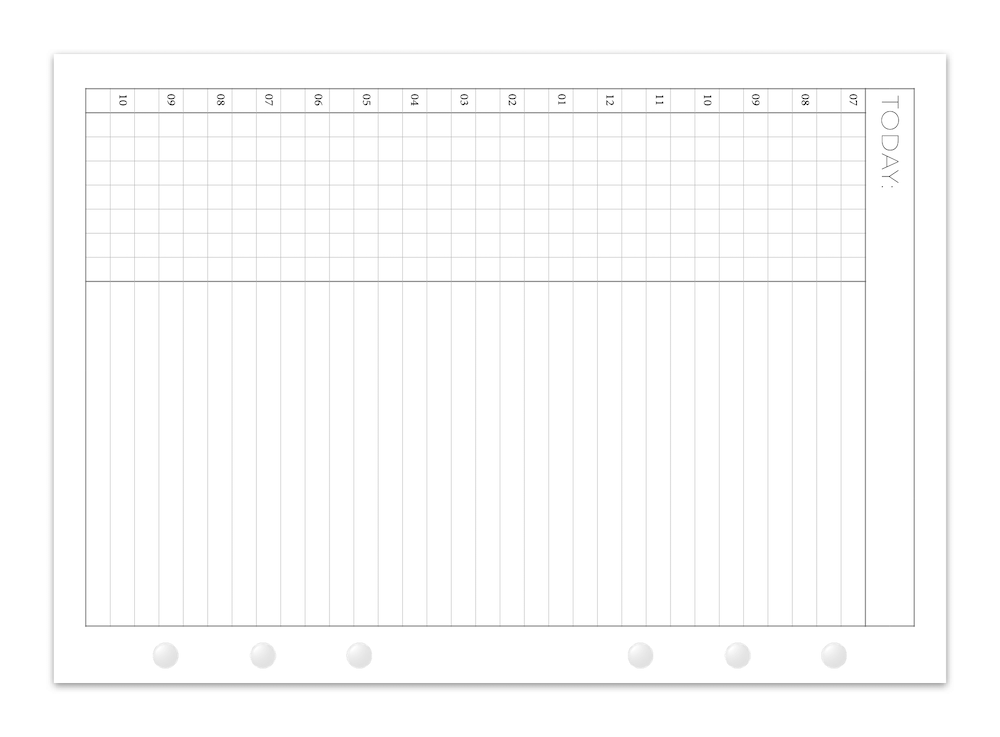
5.83 x 8.27 in.
• Filofax A5
• Louis Vuitton GM
• Kikki K. Large
• Carpe Diem A5
• Moterm A5
• Michael's Recollections A5
• Van Der Spek Manager
• Gillio A5